- May 4, 2020
- Posted by: Siva Mani
- Category: Power BI
Power BI Usage metrics options will help IT to plan their licensing and capacity. It will also help to identify the critical reports based on users’ access.
Option 1: Report/Dashboard Usage Metrics:
Power BI Usage metrics reports are read-only, but you can save a copy and create your version of the usage metrics report.
You can generate and view the usage of any report/dashboard in a workspace. Go to Report/dashboard section -> hover on any report -> select View Usage metrics from more options or Open a report -> More Options -> select Usage metrics to generate usage metrics report. Power BI released an improved version of the usage metrics report. You can see this option on the right top corner of the generated usage metrics report. This option is only available in modern workspaces.
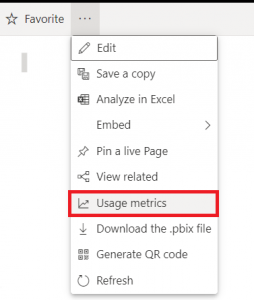

Option 2: Power BI Premium Capacity Metrics App
Power BI Premium Capacity Metrics app provides information about capacity utilization such as CPU, memory consumption by reports/datasets. You can check this information in the Health Centre under the Admin portal at a high-level. Go to Get Apps -> Search Power BI Premium Capacity Metrics App -> Install it

With this app, you can monitor your capacities and decide on planning your Premium capacity resources.
Option 3: Power BI Audit log – Office 365 portal
Audit data will give more accurate information about user activities in Power BI. Office 365 Security & Compliance portal, you can search Power BI audit logs by activity, user, and date/time. Also, it provides an option to export data. This will allow you to create customized usage metrics report in Power BI. Handling the files in OneDrive/secured file storage area and refreshing the report frequently will help you to have the report up-to-date.
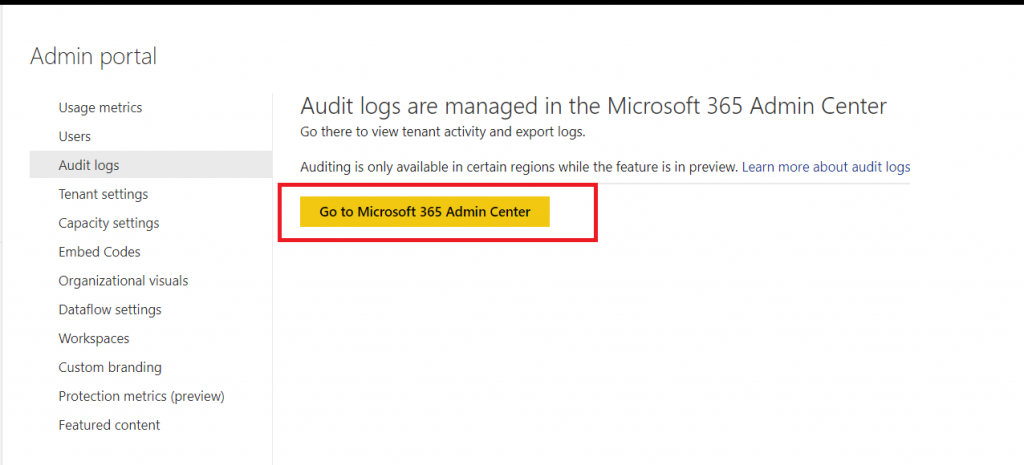
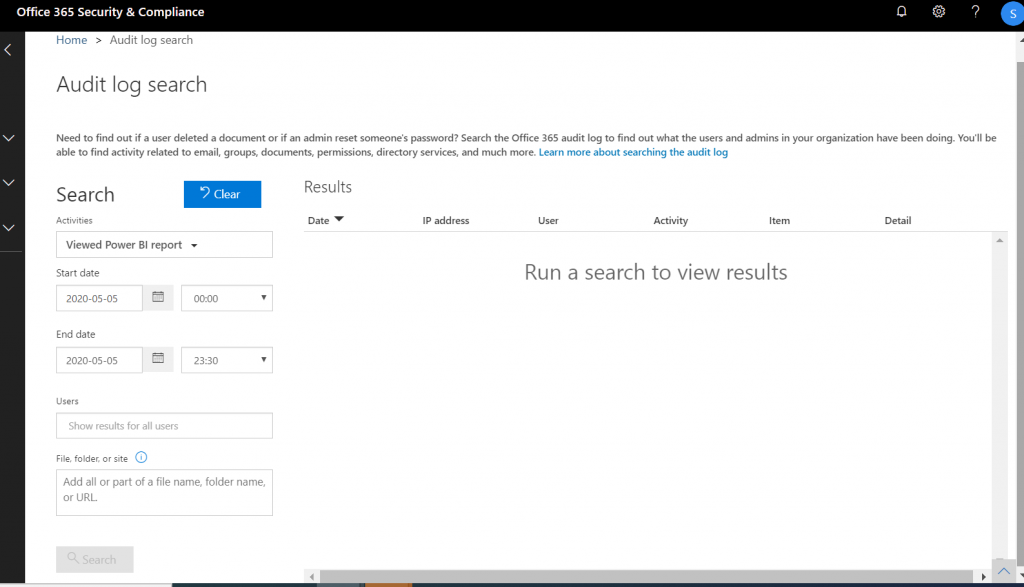
Option 4: Power BI Audit log – ActivityEvents REST API
Power BI REST APIs play a vital role in Power BI Automation. ActivityEvents REST API will help you to download activity events. Register an app in the Azure portal with Tenant.Read.All or Tenant.ReadWrite.All API permissions. To call this API, you need an access token. You can generate access token with Client Id of your App registered in Azure. PowerShell or .NET can be used to get access token. More information – ActivityEvents REST API
Option 5: Power BI Audit log – Get-PowerBIActivityEvent PowerShell cmdlets
REST APIs with PowerShell provides great flexibility in the automation. You don’t need to bother about app registration and access token generation, considering it is a bit hard and a big process. Power BI provides PowerShell cmdlets to directly call Power BI REST APIs. You have options to select activities by activity type or user ID. You must specify a start date and end date. Check out Get-PowerBIActivityEvent cmdlet for sample code and other information.
Note: You must either be a global admin or a Power BI service admin to access the Power BI activity log.
Option 3, 4 & 5 will provide you audit data. However, O365 audit log stores only last 90 days logs. What if you want to analyze the logs beyond 90 days. You can use Power BI REST API to get audit logs. As mentioned in Option 5, PowerShell script will help you to automate this process. Please feel free to reach Cittabase for more information. Visit our blogs for more topics on Power BI.


