- March 20, 2019
- Posted by: Siva Mani
- Categories: Next Gen Analytics, Power BI
Incorta is a Next-generation Analytics Platform. Incorta provides a seamless, end-to-end analytics platform. It removes the dependency on star schemas, pre-aggregation, and complex ETL processes. You can connect to Incorta in Power BI desktop with following steps,
Power BI desktop doesn’t have a dedicated connector to connect Incorta (subject to Power BI desktop update). Power BI allows Amazon Redshift connector to connect Incorta.
Step 1:
Select Get Data – > Database -> Amazon Redshift connector
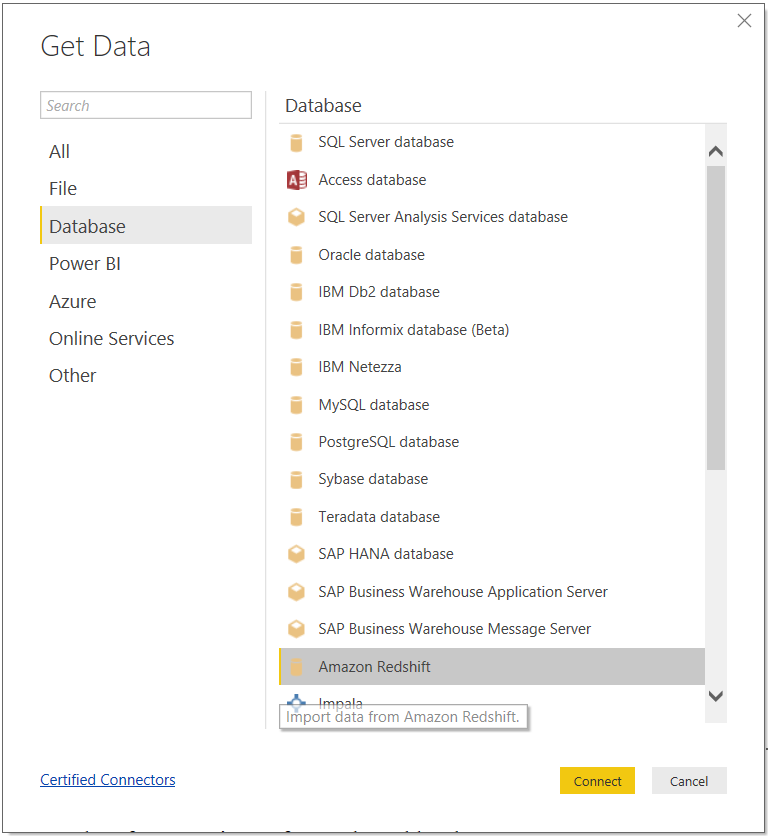
Step 2:
Provide Server and database details and choose data connectivity mode,
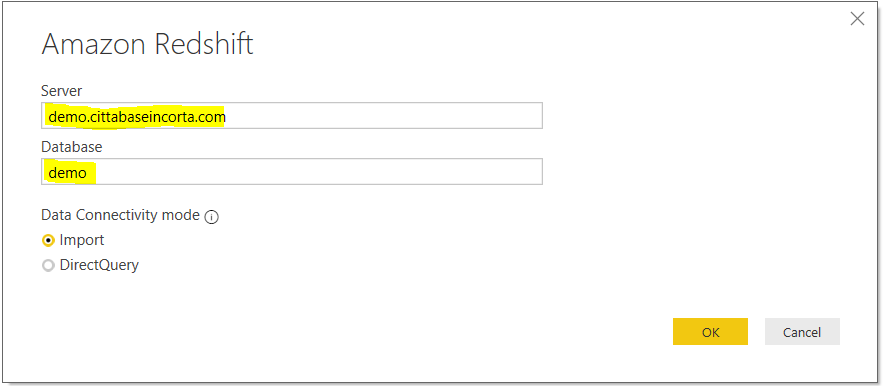
If you have the IP address, specify the port number (default port number is 5436),
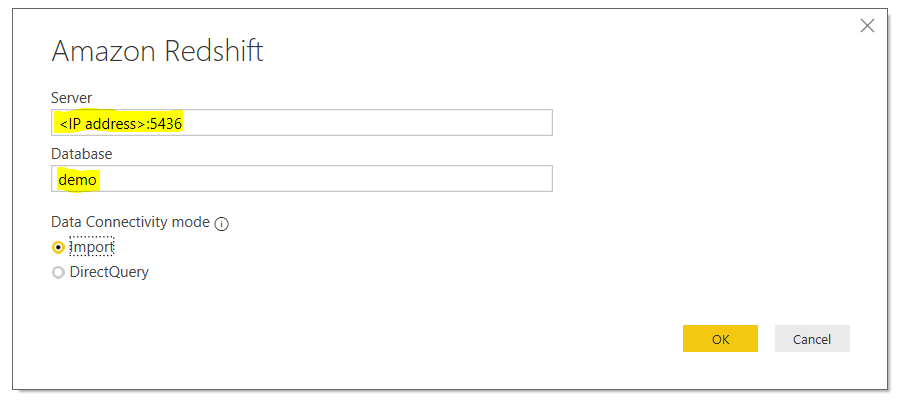
Step 3:
Provide your credential and click Connect
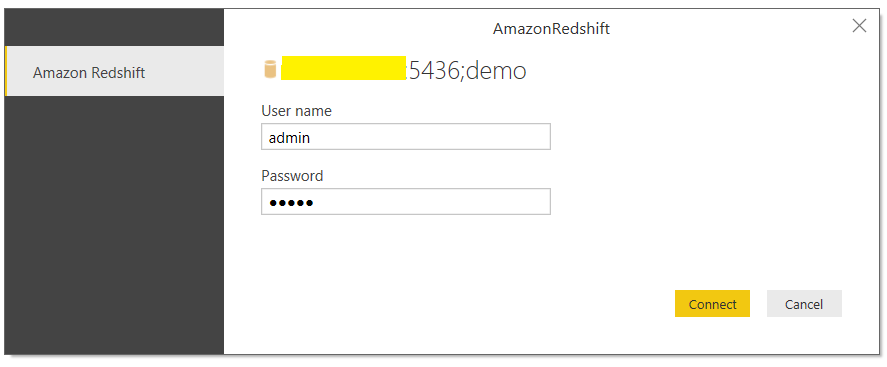
Note:
By default, Power BI database connector establishes an encrypted connection (SSL). You will happen to receive an error if your server has not enabled SSL – “ [SQLState 08S01] Cannot enable SSL for the connection when connecting to a server that has not enabled SSL”
![[SQLState 08S01] Cannot enable SSL for the connection when connecting to a server that has not enabled SSL](https://sandbox.cittabase.com/wp-content/uploads/2019/03/PBIIncorta_error-SQLState-08S01-Cannot-enable-SSL.png)
Here is the solution to resolve this issue,
Go to Home -> Edit Queries -> Data source settings
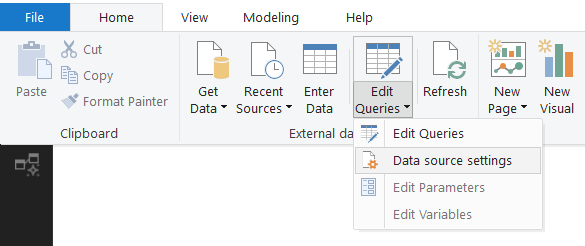
or File -> Options and settings -> Data source settings
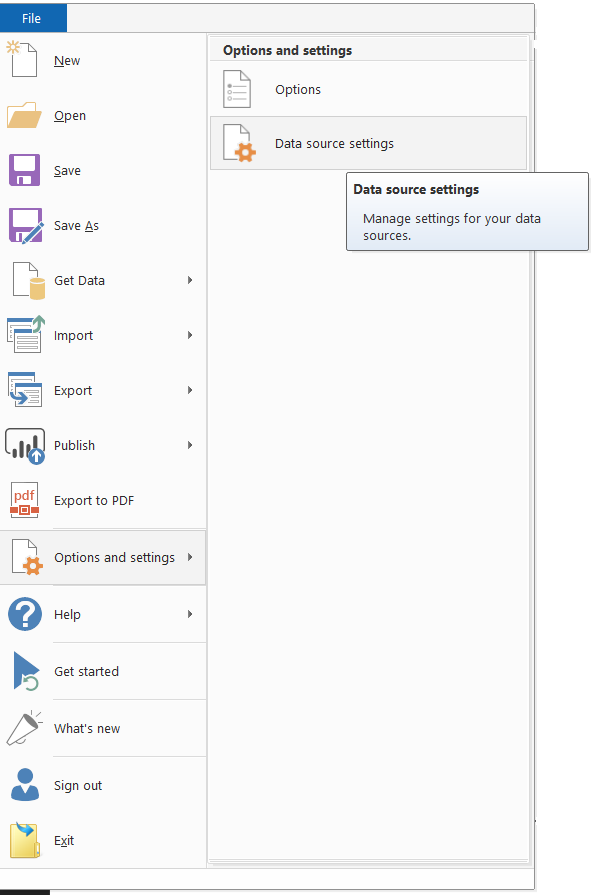
Select Incorta’s data source from the list,
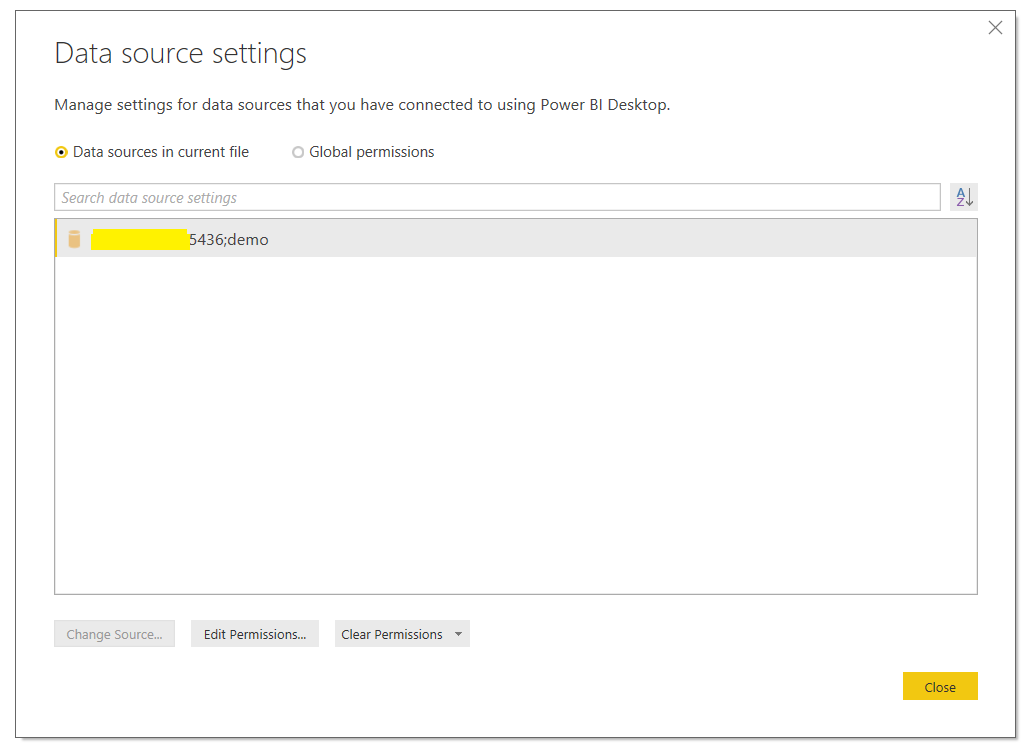
Click Edit Permissions. Disable the Encryption like below,
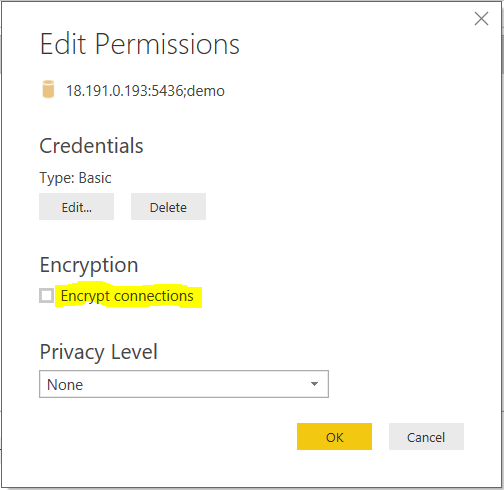
Click OK and redo steps 1,2, & 3.
Step 4:
Power BI Navigator window shows the available tables that you have access to,
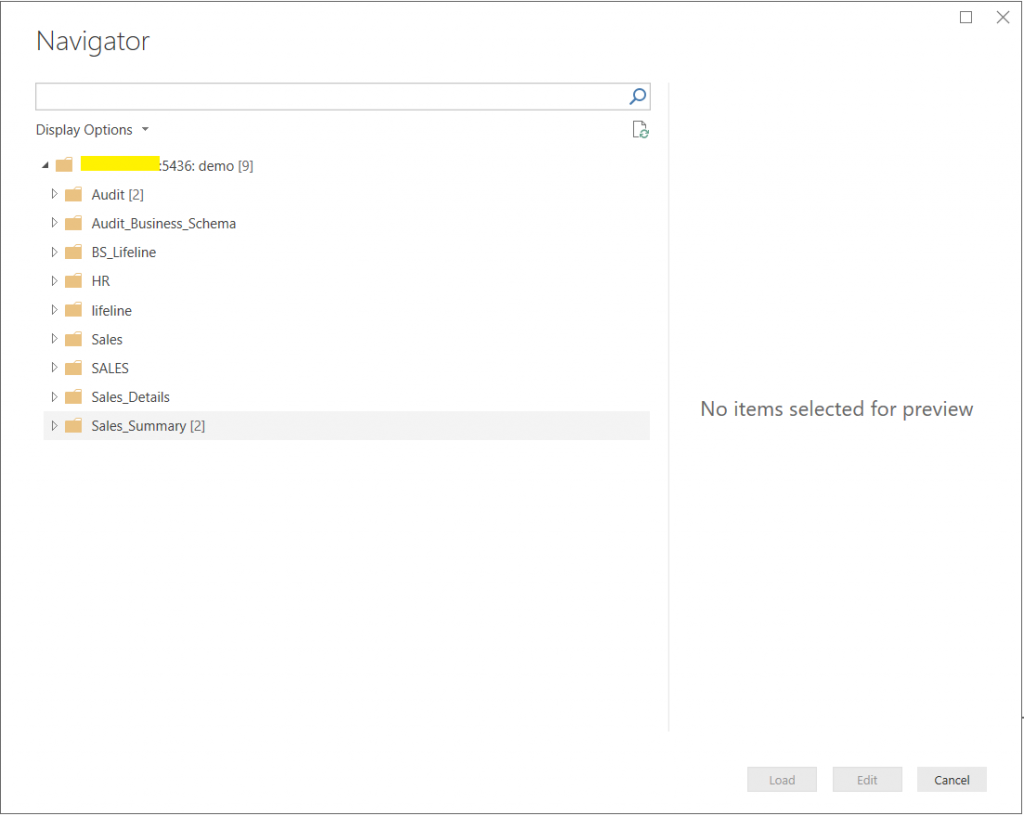
Select Edit for data shaping and transformations. Else select Load to import data of selected tables/views to the Power BI desktop.
With the above steps, you can connect Incorta in Power BI. Please do check out Instantaneous Reporting with Incorta blog for more detail about Incorta. Please reach out Cittabase for more information.

