- October 4, 2018
- Posted by: Siva Mani
- Category: Power BI
Azure SQL Data Warehouse is a cloud-based storage that designed for working with big data and building analytic solutions over the massive scale of data. It often used as a traditional data warehouse solution since it is easy to scale up/down and fully managed.
Power BI is becoming the widely used Self Service BI tool because of its powerful functionalities and ease of use. It is well integrated with Microsoft BI stack. Power BI and Azure SQL Data Warehouse together allow us to create powerful Business Intelligence and Analytic solutions to make great business decisions. This blog helps you to connect Azure Data Warehouse in Power BI Desktop.
In Power BI Desktop, you can access Azure SQL Data Warehouse and create Power BI reports.
To connect to Azure SQL Data Warehouse, Select Get Data -> Azure -> Azure SQL Data Warehouse connector.
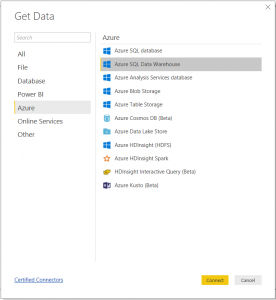
Or use the search box to select Azure SQL Data Warehouse connector.
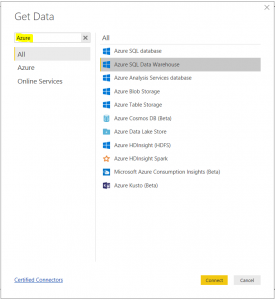
The SQL Server database window will appear.
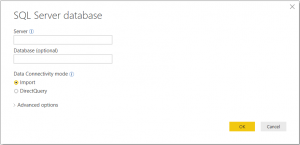
Provide a valid server name and Database name is optional. You can copy the server name from the Azure portal.
In Azure Portal, Go to Dashboard -> Select your SQL DW. Copy and paste the server name.
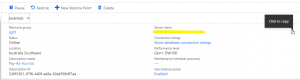
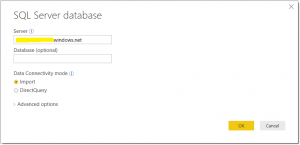
Select the Data Connectivity mode between Import and DirectQuery. By default, Import mode selected.
At times, you get an error when you select OK. Especially when you try first time in a network(new IP).
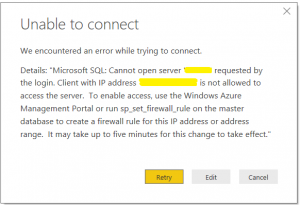
To avoid this error, Open your SQL server in the Azure portal -> Firewalls and virtual networks,
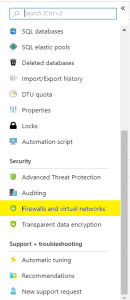
Select Add client IP and Select Save.
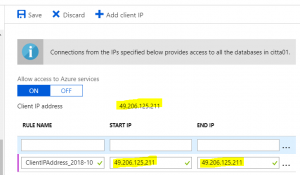
Now, Select OK to provide your Azure SQL Data Warehouse credentials in Power BI Desktop.
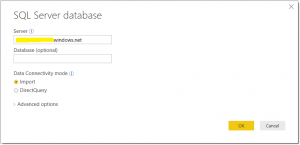
Select Connect once you entered the credentials.

Now you can preview and select multiple tables, views within the Power BI Navigator dialog.
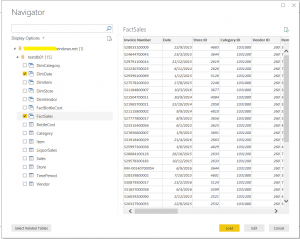
Select Edit for data shaping and transformations. Else select Load to import data of selected tables/views to the Power BI desktop.
With the above steps, you can connect Azure SQL Data Warehouse in Power BI. Please reach out Cittabase for more information.


