- May 29, 2020
- Posted by: Abishek Venkatakrishnan
- Category: Power BI
This blog will help you to embed PowerPoint PPT in a Power BI App
PowerPoint PPT Can be integrated in a Power BI App, procedures to publish PowerPoint PPT in the Power BI App are to be followed below.
Step 1 : Open PowerPoint online application in Desktop App and Click Microsoft Power Point.
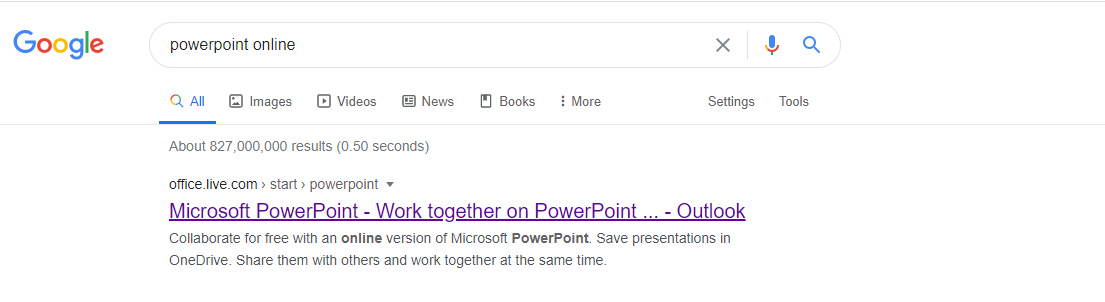
Step 2: click enter to PowerPoint online and login your office 365 Account.
Step 3: Create one Presentation.
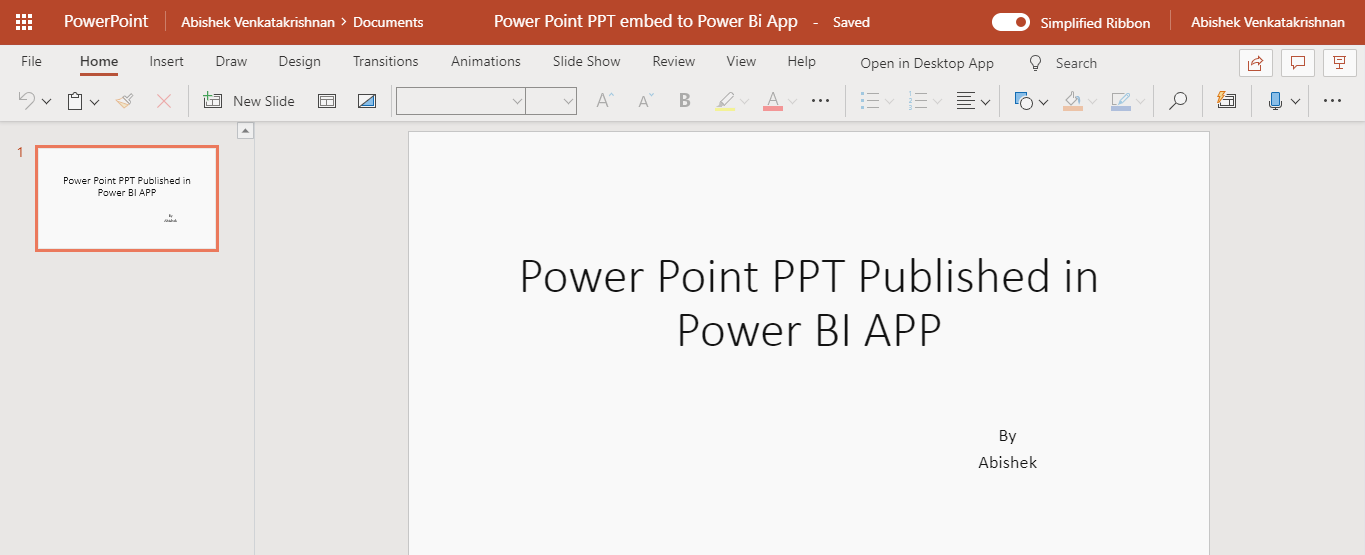
Step 4 : Click FILE Tab and Click “Save and Copy”.
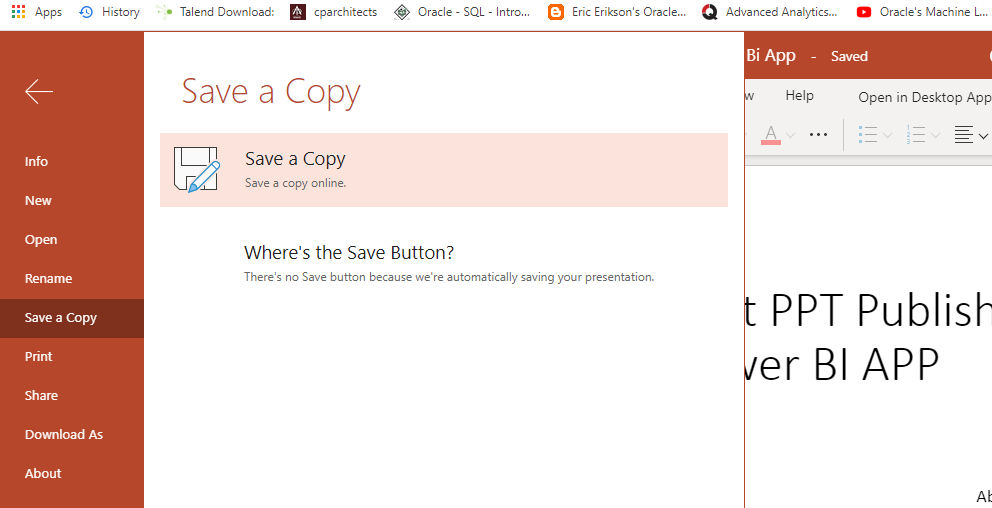
Step 5: Once file got saved and open the file again , Click FILE Tab go to share option ,there will be two option and then click Embed option.
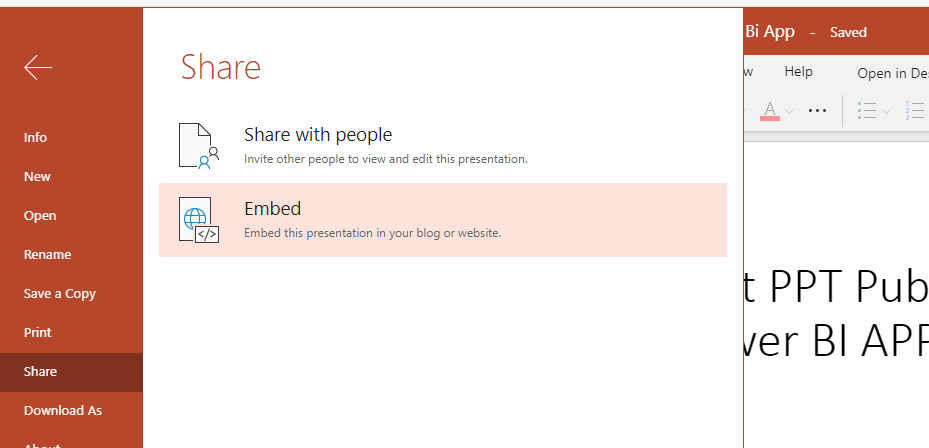
Step 6: Once Click Embed option and then embed screen is open and copy the embed code.
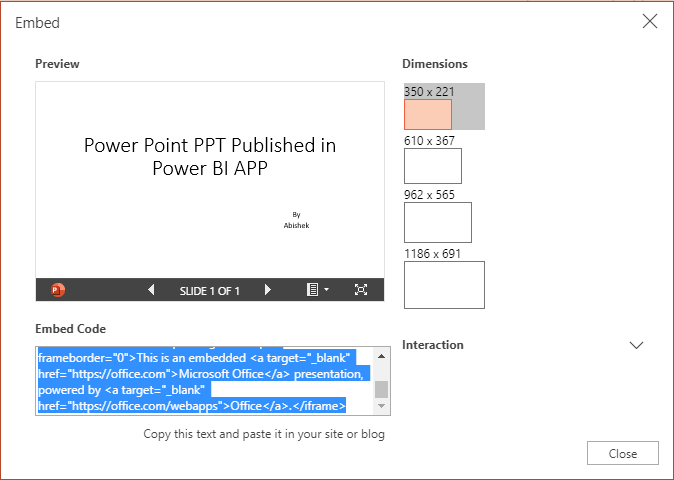
Step 7: Paste the embed code in the notepad and Copy again embed code within double quotes(“ “).

Step 8 :Open the Power BI Service and go to your workspace and Click updated App Button.
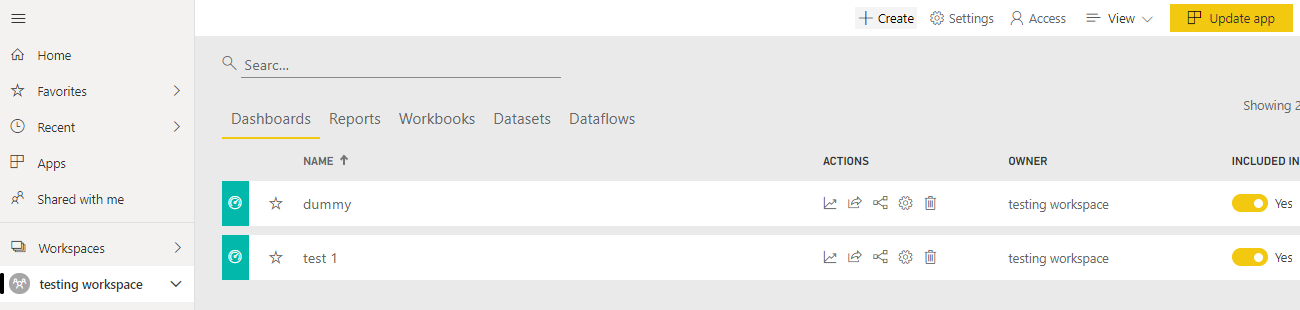
Step 9: Once click the Update App and Update App window will be open, Go to Navigation Tab.
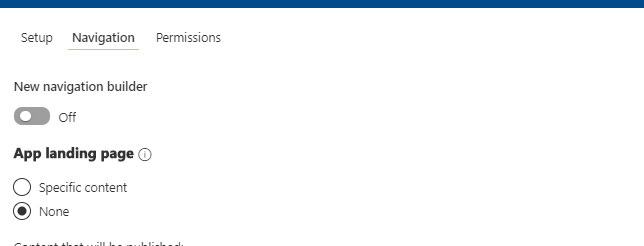
Step 10 : Switch on the New Navigation builder.
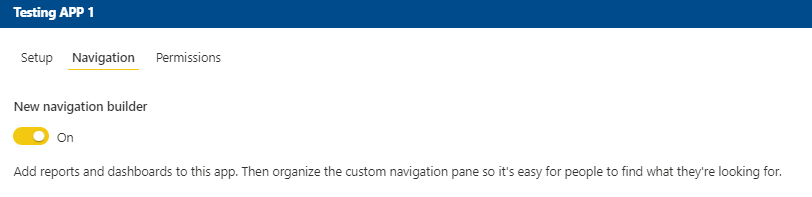
Step 11: Below of Navigation* Click NEW tab and select the Link Option.
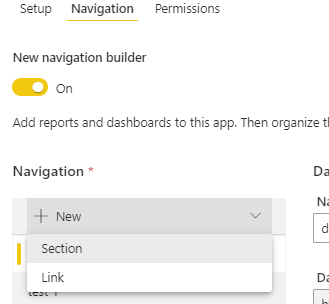
Step 12: In Link detail window in link tab paste the embed code (copy within double quotes (step -7) .
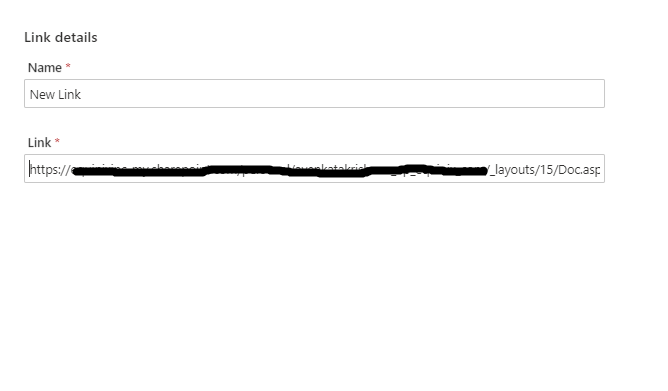
Step 13: click open tab and select the content area option.
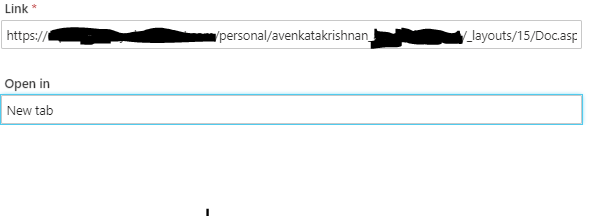
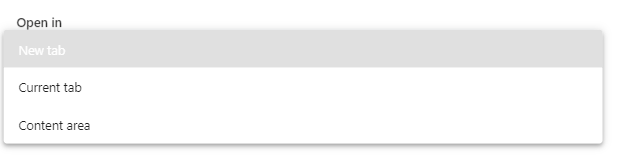
Step 14 : Press Update app button and go to your app.
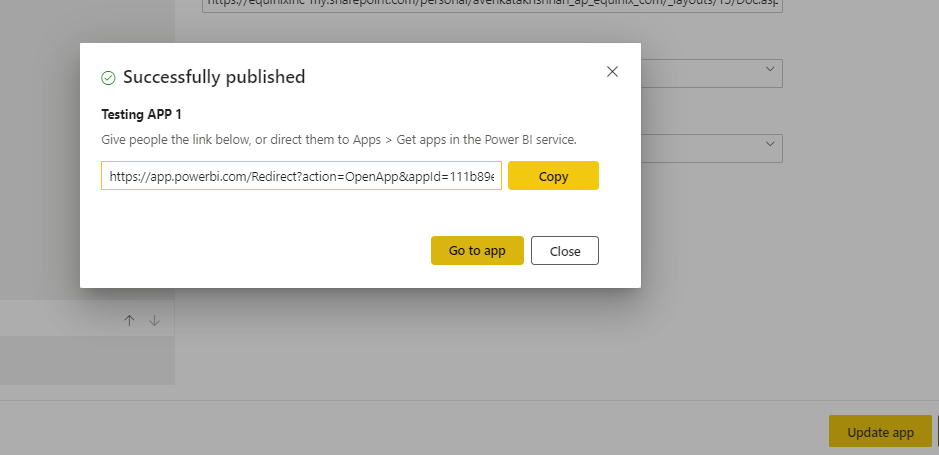
Step 15:PowerPoint PPT was successfully published in Power BI App in Power BI Service.
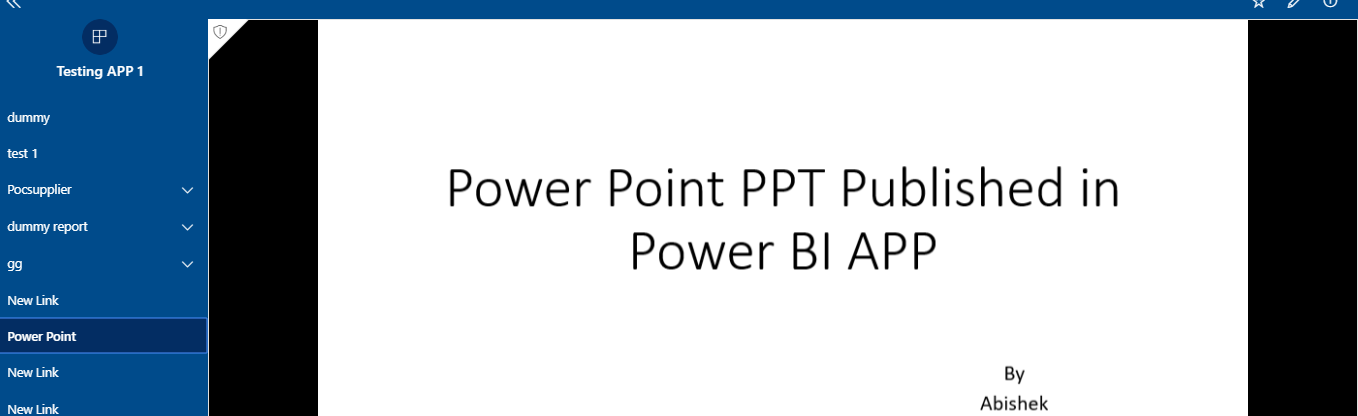
Conclusion:
In this Blog, I discussed how PowerPoint (PPT) embedded to Power BI Service and will be published as part of a Power BI App. Content related to Power BI rolls out next blogs.

