- February 6, 2019
- Posted by: Siva Mani
- Category: Power BI
Microsoft Power BI team released a feature with updated filter experience (New filter pane) with Power BI Desktop November 2018 update. The new filter pane feature gives many options to manage filters/filter pane.
New filter pane:
At times, you need to apply filters for the entire page/report and those filters shouldn’t visible to the report consumers. In another case, it can be visible to show applied filters, but it shouldn’t be changed (Read only) by the report consumers. In some cases, you don’t need the filter pane or customize filter pane as per the current report theme. The new filter pane feature comes handy at these scenarios.
Preview feature:
This feature available in Power BI desktop latest version (November 2018 or later). This feature should be enabled in Power BI desktop since it is a preview feature. Check Cittabase’s blog to know more.
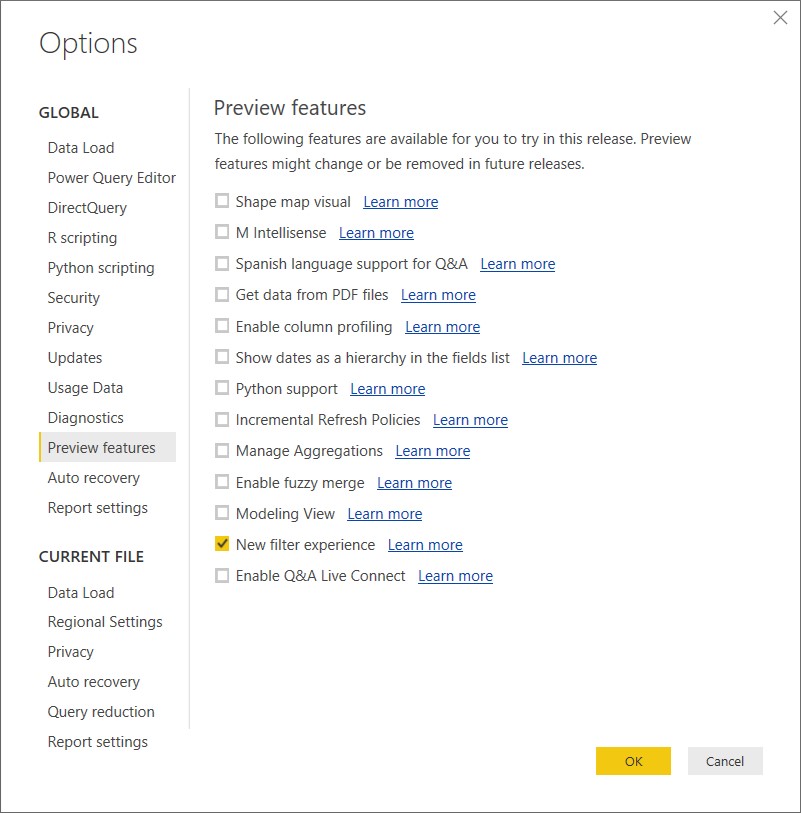
For existing reports, you additionally need to enable Filtering experience option under File -> Options and settings -> Options – > Report Settings
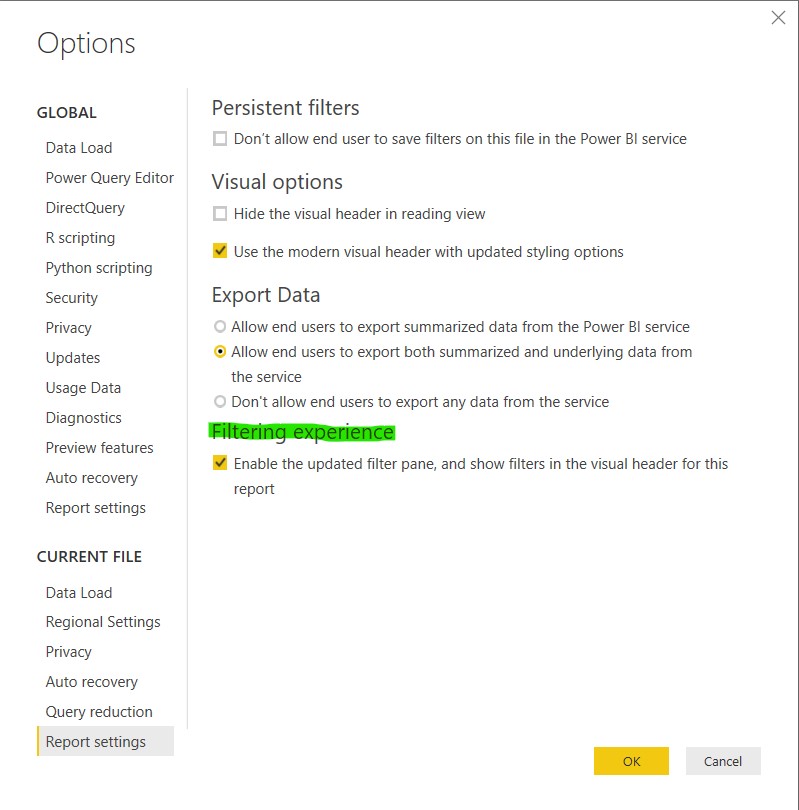
Options:
Once you enabled new filter experience feature, new filter pane will appear on the left of visualizations pane. This new filter pane is what the report consumers will see when you publish the reports. The existing filter pane act as an editor where you can add or manage filters.
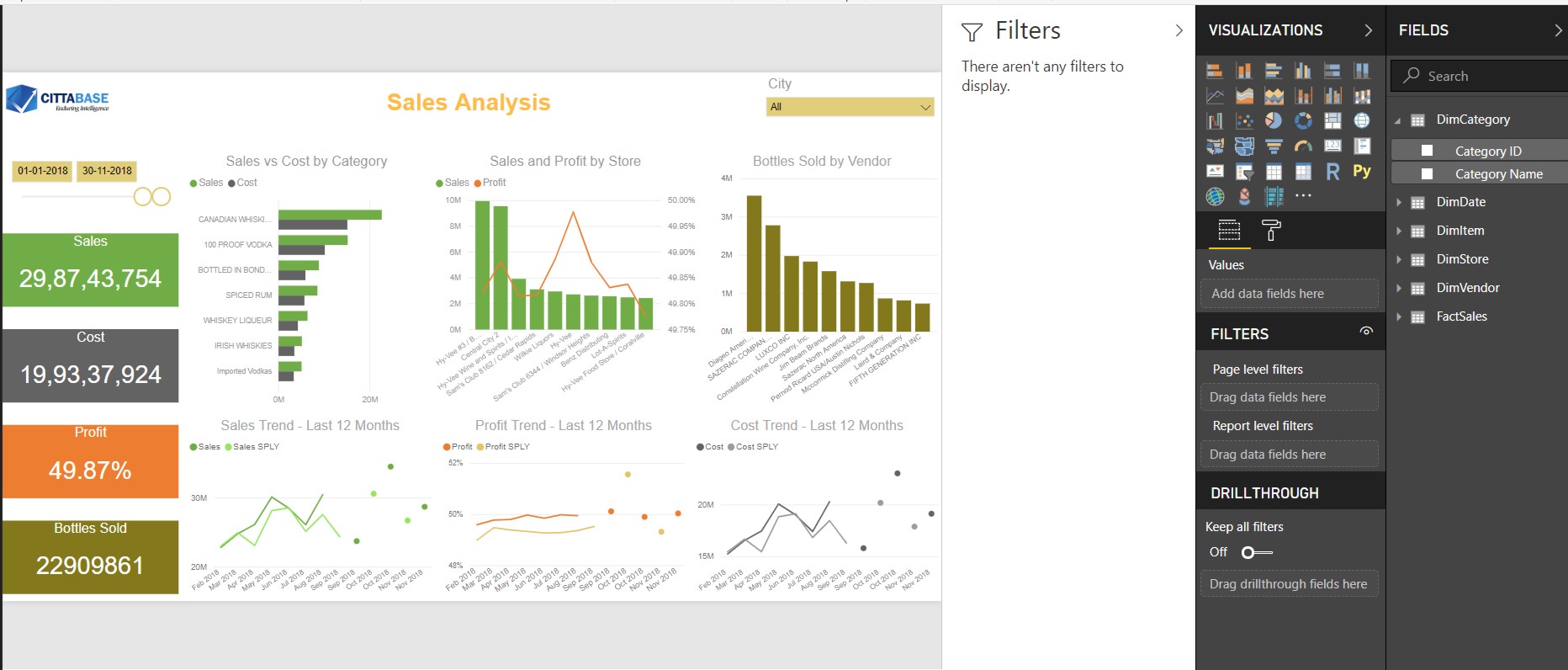
Now you can add filters in the Older filter pane and the new filter pane gives a preview of what the report consumers see. You can see a few new options when you add filters.

Lock filters – This option will lock the filters (read-only). The report consumers will not be able to change these filters.
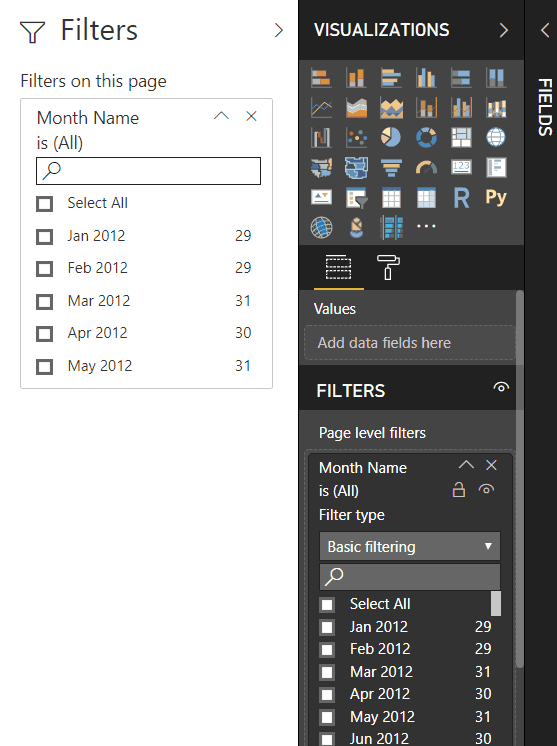
Hide Filter – This option allows hiding filters. The report consumers will not see these filters.
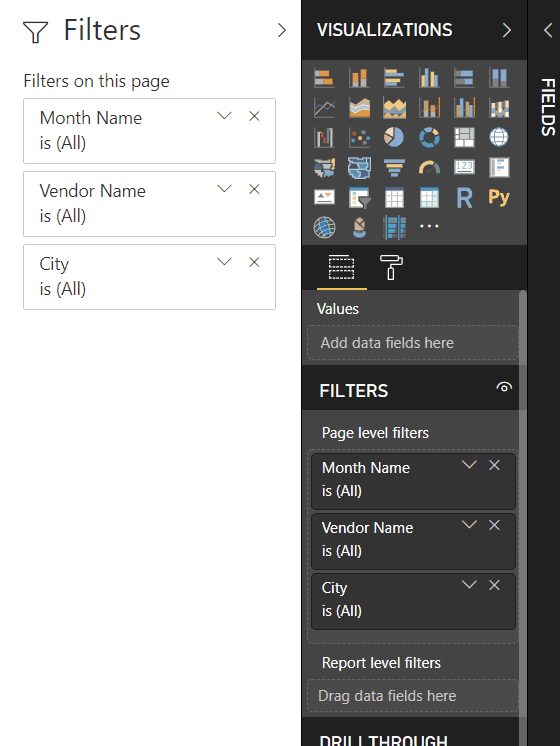
Hide the filter pane – It will hide the filter pane. The report consumers will not see the filter pane.
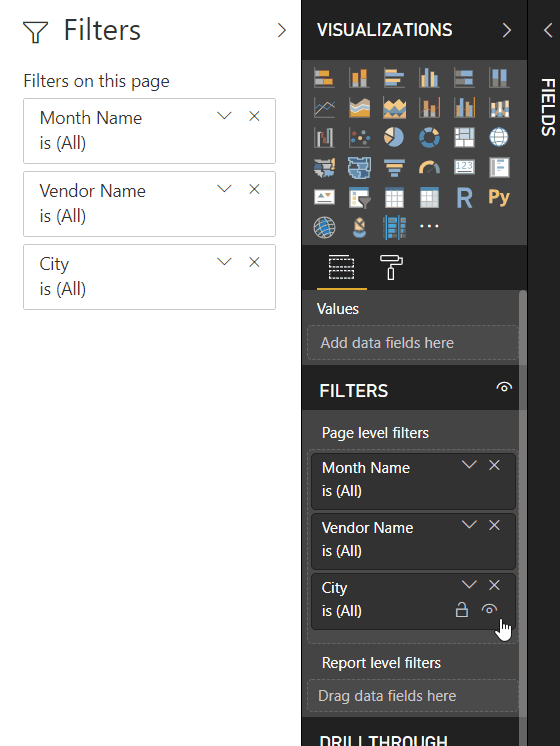
Customize the filter Pane – You can customize the filter pane/induvial filters (Filter cards) with the options available in the formatting pane.
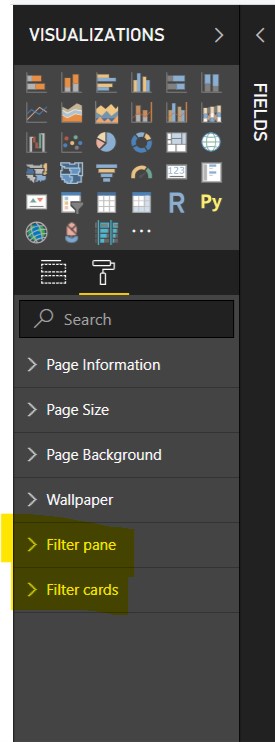
This new filter pane makes configuration and customization of filters ease. The older filter pane will be removed in a few months (Mentioned by Microsoft Power BI team). Hope this blog guides you to use this feature. Please reach out to Cittabase for more information.
5 Comments
Comments are closed.



Thanks, couldnt find it mentioned any where else on how to enable the filter pane for old reports.
We are glad that you found our blog helpful!
For old reports: After the preview switch is on in Desktop and you restart. Then in Desktop you go to File > options and settings > options > report settings (at the bottom) > enable new filtering experience
Very helpful, thank you! So this can potentially take the place of managing user roles, if you only have simple exclusions for your different users, right?
@rjgun:disqus ,
We are glad that you found our blog helpful!
With this feature, You can control the visibility of the filters and set read-only filters. It is not at the user level. It is applicable for all the report consumers irrespective of their role.