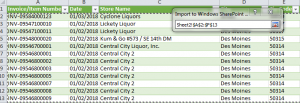- September 24, 2018
- Posted by: Arvind Nagarajan
- Category: Sharepoint
Microsoft Sharepoint is a browser based collaboration and a document management platform that helps in managing reports, documents, archive and other contents that is paramount to business process.It is of two flavours:On premise and Sharepoint online. As already stated above that Sharepoint is a collaborative platform, this blog will throw some light on incorporation of spreadsheet in sharepoint online.On premises and online share the same working principle(i.e.,the user interfaces are the same in both platforms).
1.Click on the gear icon(settings) on the top right of your sharepoint site.

2.In the drop down menu,select Add an app.

3.You will be directed to a page consisting of diverse applications provided by Sharepoint. At the top of the page, on the search box type spreadsheet.
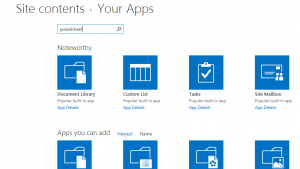
4.Click on the import spreadsheet app from the results.
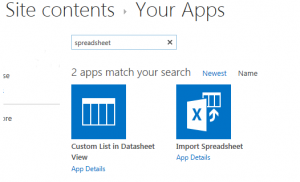
5.In the next page, type in the name and description of the list.Click on the browse button to import the desired spreadsheet from your computer.Then Click on import.
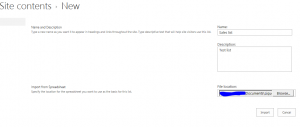
6.This will take some time depending on the amount of data the spreadsheet has.After the spreadsheet is loaded,a pop-up window appears prompting us to select the Range type.
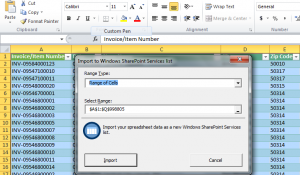
Select the range type to Range of cells and select the range by either specifying range of cells to be imported or click on the spreadsheet and drag across the spreadsheet to manually specify the range of cells to be imported.Then click import and that’s it the spreadsheet is loaded into Sharepoint.