- December 31, 2023
- Posted by: Sibi Elamparithi
- Category: Analytics
Infacloud allows us to enable single sign-on (SSO) capability so that users can access their organization without the need to enter login information. The SSO configuration can be configured in the SAML Setup page under the Administration Services. Single sign-on to Informatica Intelligent Cloud Services is based on the Security Assertion Markup Language (SAML) 2.0 web browser single sign-on profile.
Please follow the below steps to integrate Office365 Single Sign-on in Infacloud.
1. Open Administrator Service and choose SAML Setup. Use “Download Service Provider Metadata” to download the xml metadata file for SAML setup.
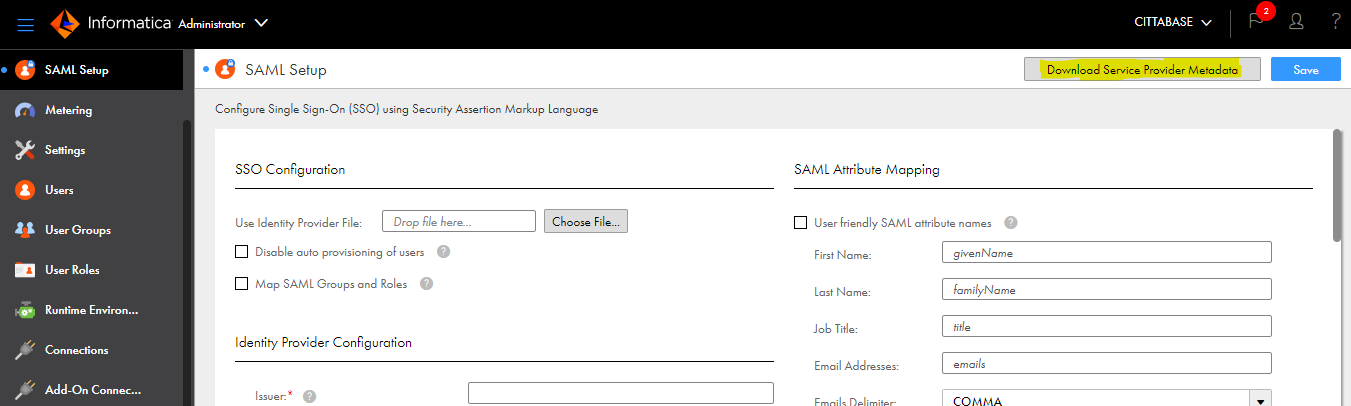
2. Open Azure portal and select Informatica Application in the Azure AD gallery under Enterprise Application.
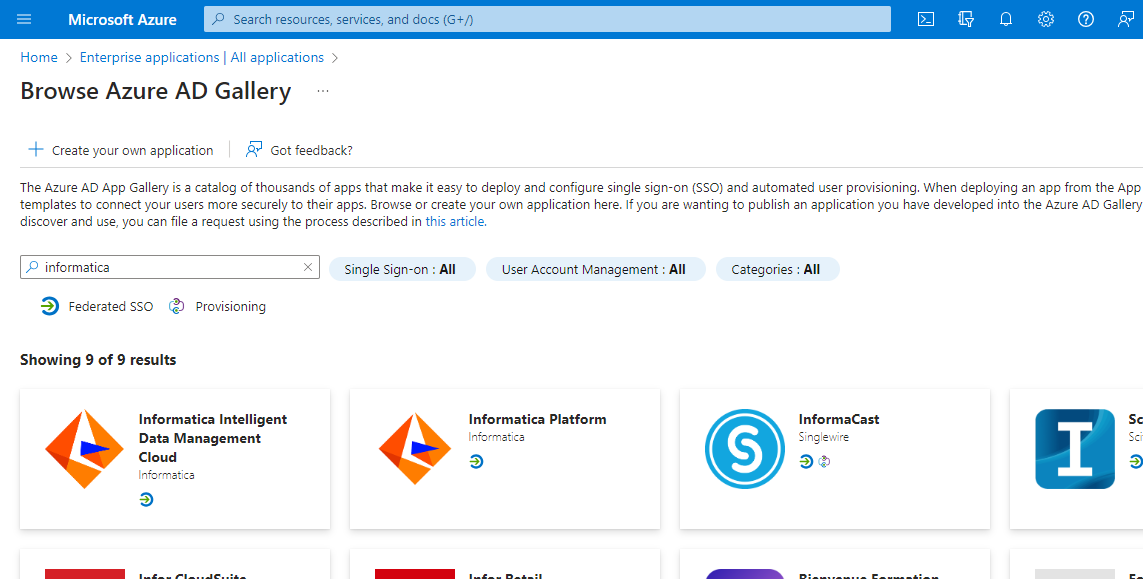
3. Select “Informatica Intelligent Data Management Cloud” and create a new application.
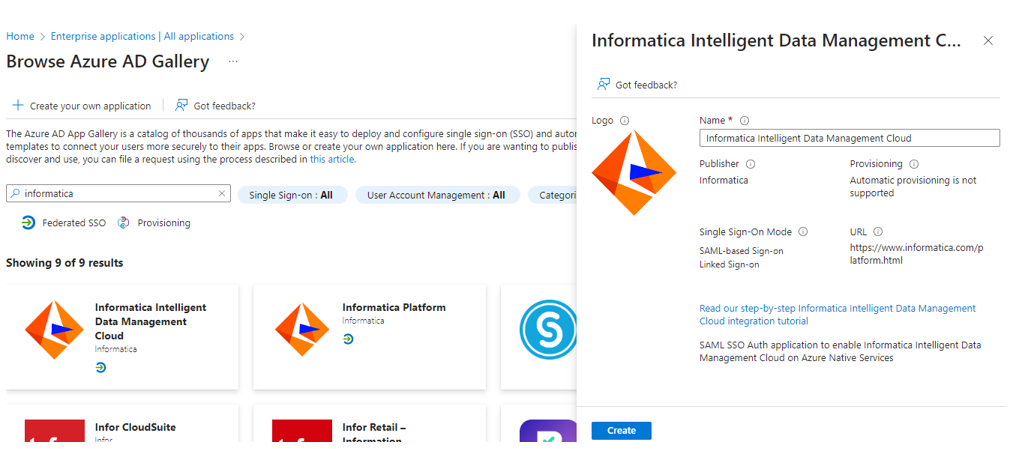
4. Select the created application and select “Single Sign On” option under Manage. Copy the Entity ID and Assertion Consumer Service URL.
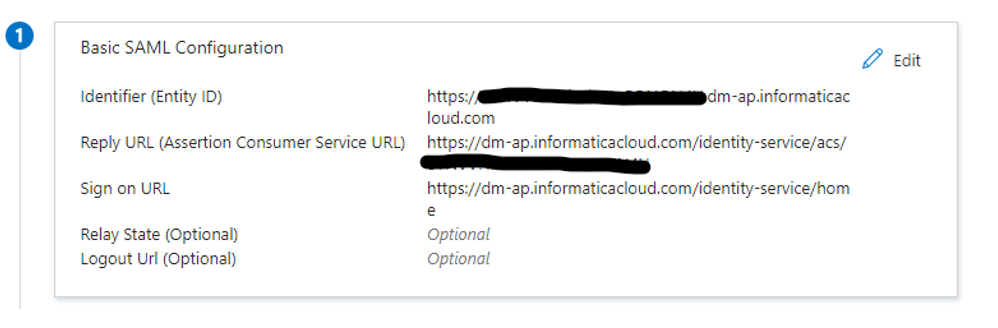 5. Paste the copied values in the appropriate places in the xml file downloaded in the step 1.
5. Paste the copied values in the appropriate places in the xml file downloaded in the step 1.
6. Upload the updated xml file in the SAML setup screen in Informatica Administrator Service page. Once uploaded all the values will be auto filled. Now save the changes.
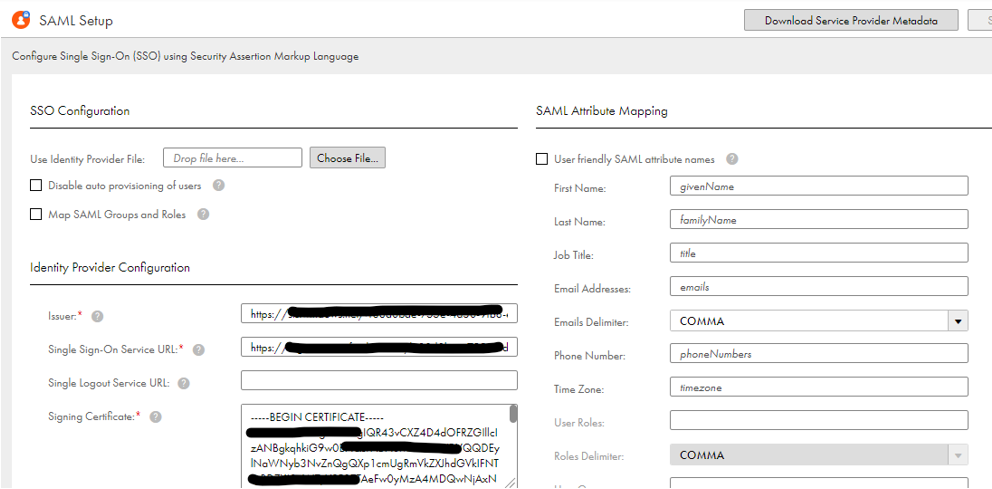
7. Now users registered in the Azure AD can login the Infacloud application using their Office365 credentials.
8. To get the Organization ID, you can get it from the Domain part of the Entity ID generated.
For example, if my Entity ID is https://9YYNVVHreYiCdq114duGQNN4U.dm-ap.informaticacloud.com, then your Organization ID is “9YYNVVHreYiCdq114duGQNN4U”


