- March 1, 2024
- Posted by: Anisha P
- Categories: Airbyte, Cloud Services
Introduction:
Airbyte is an open-source data integration engine that helps you consolidate your data in your data warehouses, lakes, and databases Every connector you have is simple to keep an eye on, refresh when necessary, and schedule updates.
Shopify is a comprehensive e-commerce platform designed to help independent business owners launch, manage, and expand their ventures across digital, physical, and hybrid channels.
The detailed instructions for loading data from Shopify to Azure are provided in this blog.
Prerequisites:
- An active Shopify account
- An Azure subscription, create a free account before you begin if you don’t have an account.
Action items to take:
Source setup:
Create an account for Shopify.
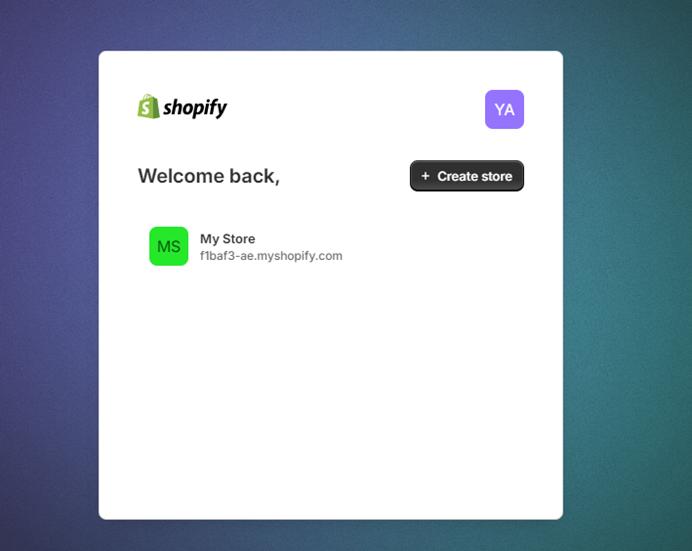
Navigate to Settings and select Apps and sales channels option.
Select Develop apps > Create an app option.
Provide the Name of the application.
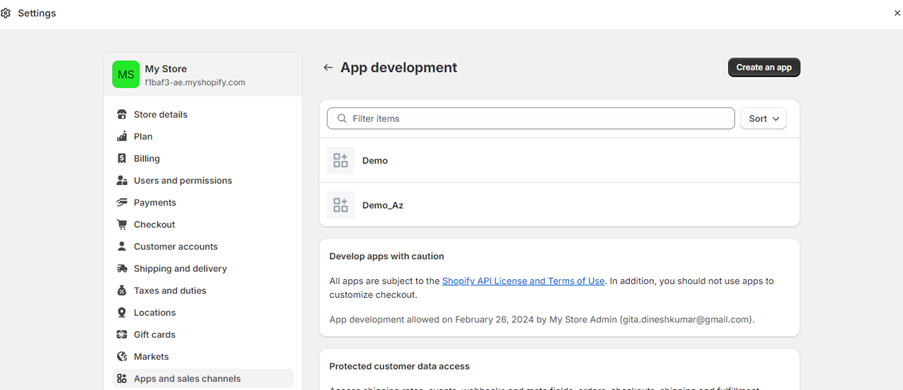
Select Configure Admin API scopes.
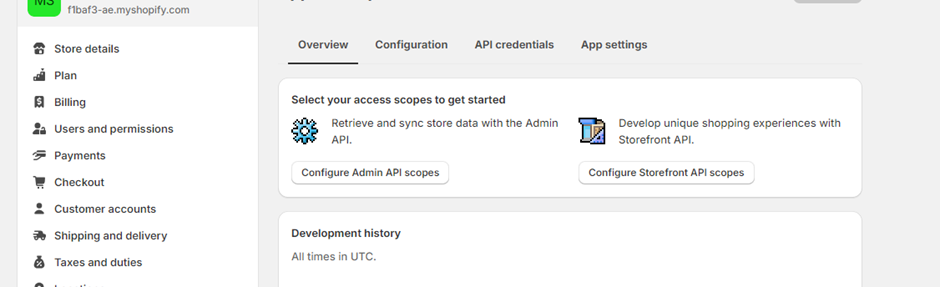
Permit access to the scopes listed below. Choose only scopes such as read_locations, read_price_rules, etc. (that are preceded with read_ rather than write_). Select Save.
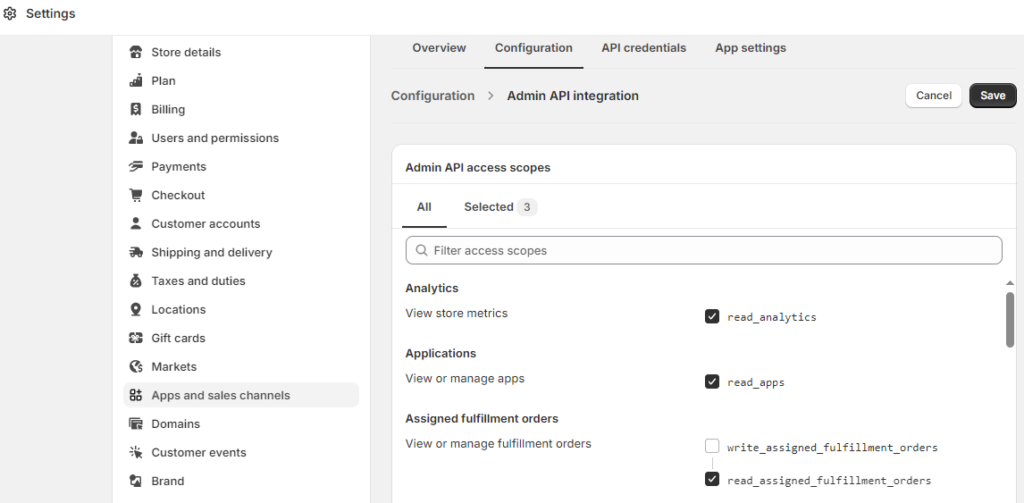
Click “Install app.”
After installation, copy the Admin API Access Token by going to API Credentials. The source in Airbyte can now be configured!
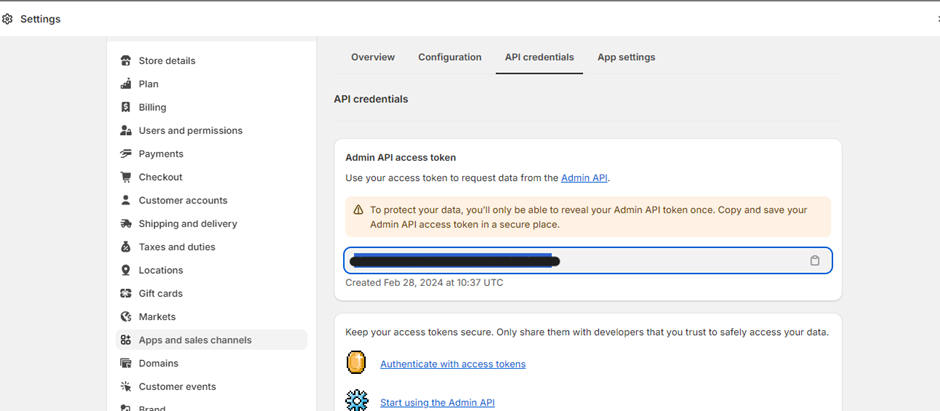
In Airbyte, Click on Source and select add Connection > Shopify.
Provide the necessary connection details,
Enter the Source name, Store details.
Enter the Admin API access token for your custom application under API Password and test the connection.
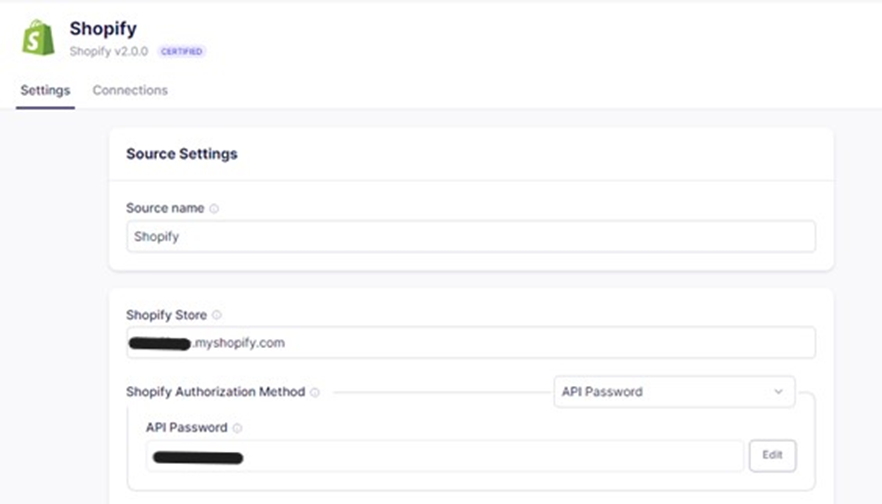
Destination Setup:
Create a storage account and a container under your created Resource to load the data into it.

For the recently established storage account, copy the access key which will be used to connect from Airbyte.
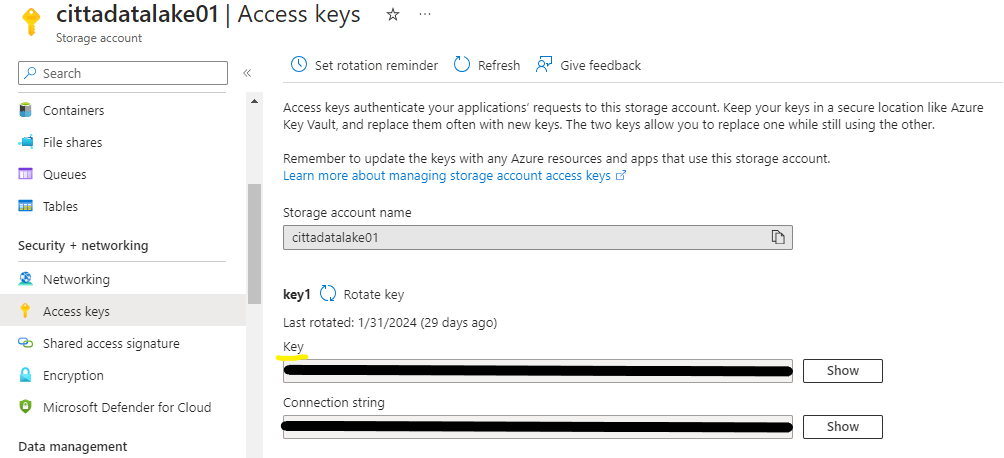
Enter the connection information in Airbyte, including the Azure Blob storage account key and storage account name.
Mention the output format as well, which can be JSON, CSV, or another format.
The format that is used for this use case is JSON.
Test the connection after the necessary information has been provided.
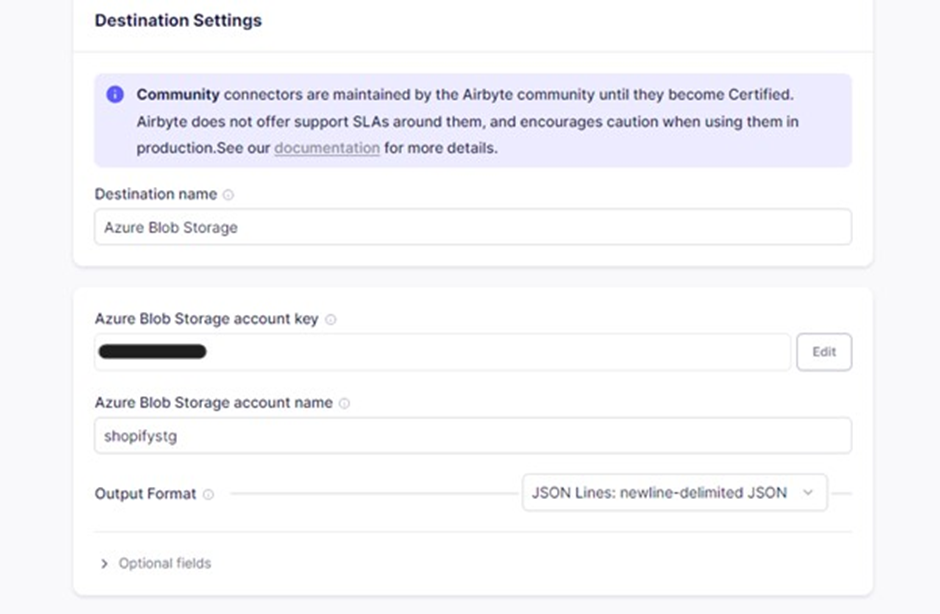
Establish Connection:
Click on Connection from the left pane and select Shopify as source and Azure Blob storage as destination.
Next, provide the configuration where in the details such as Schedule type and other configuration can be set. In this use case, schedule Type is set to Manual.
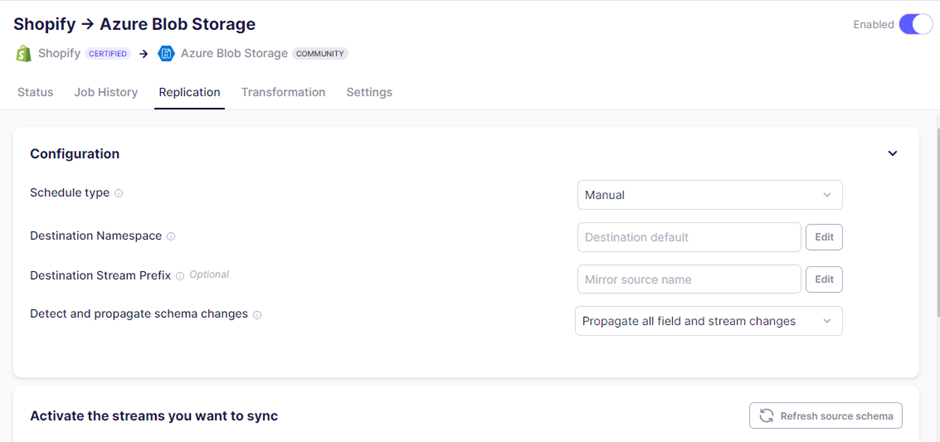
Select the tables to be moved to the destination and select Sync now.
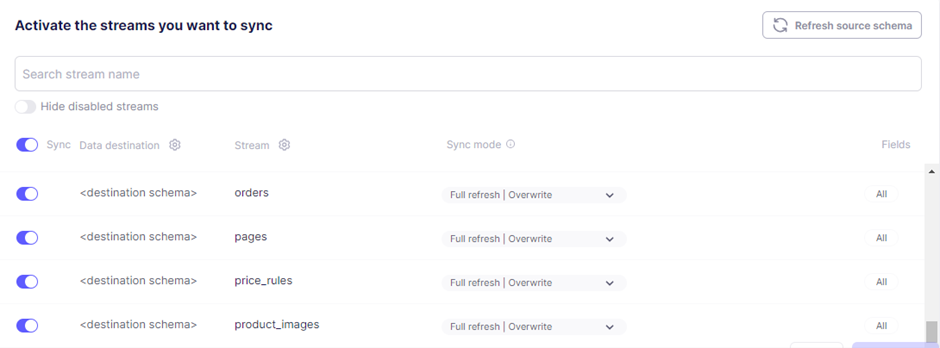
The tables are loaded to the Azure container destination as a JSON file after Sync is finished.
Check the Job History to see if there were any issues while sync.
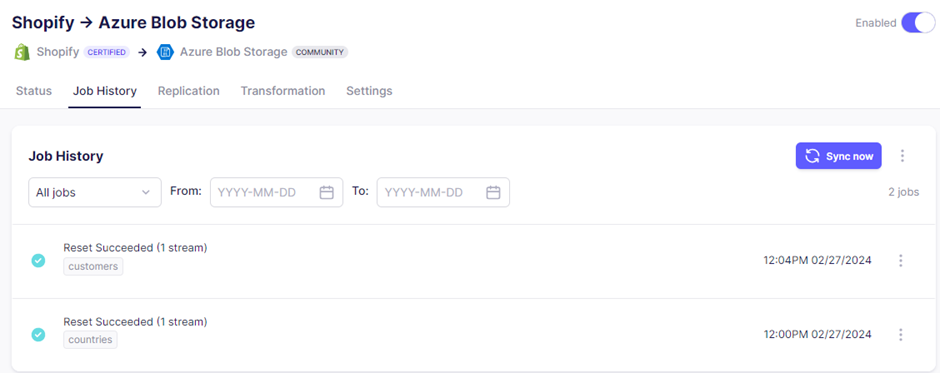
Conclusion:
By adhering to the outlined procedures, Airbyte can establish a connection between Shopify and Azure, enabling seamless data loading.
Cittabase excels in modern data platform deployments and is a proud Airbyte partner . Feel free to reach out for your data integration needs using Airbyte.


