- March 1, 2024
- Posted by: Sriramvel M
- Categories: Cloud Services, Data Integration, Informatica, Informatica CDI
Objective:
Consider a scenario, where we need to process thousands of tables from a source environment to respective target flat files where each source table has different structures. This would involve creating a mapping for each target flat file. Imagine how efficient it would be if without the need to re-create thousands of mappings, we could reuse a single mapping by dynamic parameterization. This considerably reduces the time to create individual mappings. Parameterization also allows an organization to adapt to changes more easily. Additionally, if you need to switch between different systems or directories, you can do so without rewriting or modifying your entire mapping.
In this blog we have explained how to update such a mapping task dynamically using postman externally and trigger the task. We will guide you through the step-by-step process on how this process works with corresponding screenshots and instructions for clear understanding.
Dynamic Mapping task:
A dynamic mapping task reduces the number of assets that you need to manage if you want to reuse a parameterized mapping. Instead of creating multiple mapping tasks, you can configure multiple jobs based on the same mapping in one task.
Prerequisites:
There are some necessary prerequisites for this process which are as follows,
- Privilege to access Administrator and Data Integration environment of IDMC.
- Connections created for Oracle On-Prem and flat file with the help of secure agent.
- A mapping with parameterized Source Connection, Source Object, Target Connection and Target Object.
- A mapping task which carries out the actions of the above mapping.
- A runtime environment under which a service called Data Integration Server (DIS) should be up and running for the successful completion of data integration tasks while using that environment.
Step 1:
Configure the Oracle On-Premises and flat file Connection in IDMC:
- Launch Informatica Data Management Console (IDMC) and navigate to the Administrator tool.
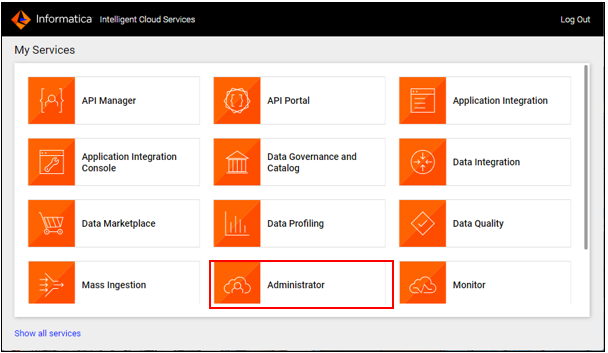
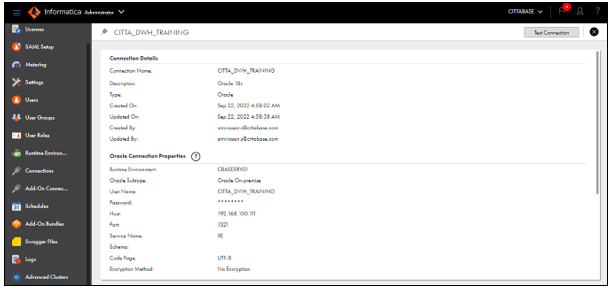
- Set up the connection details for the Oracle On-Premises database.
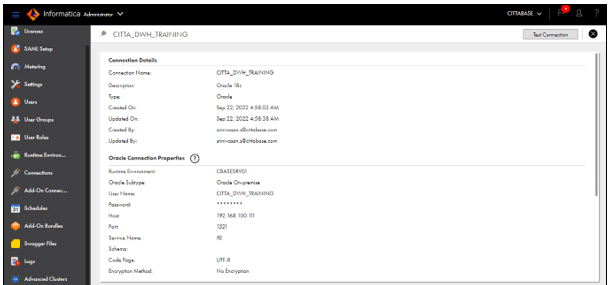
- Set up the connection details for Flat file connection.
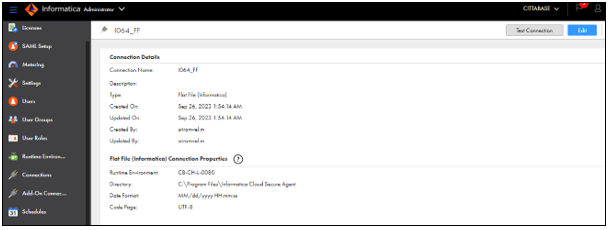
Step 2:
Create a parameterized Mapping in CDI:
- Create a new mapping in CDI with source and target transformations.
- Create input parameters for both source and target connections as well as objects.
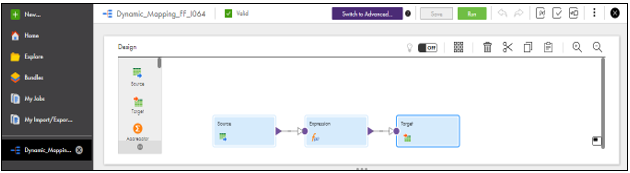
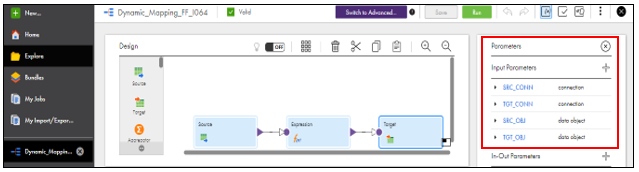
- Default connection type for Source parameters is Oracle On-Prem and for Target the default value is flat file Connection.
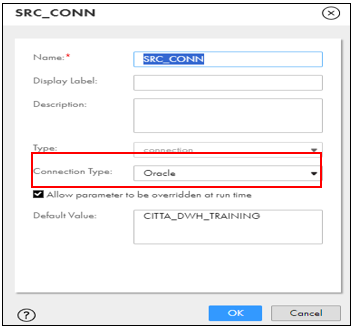
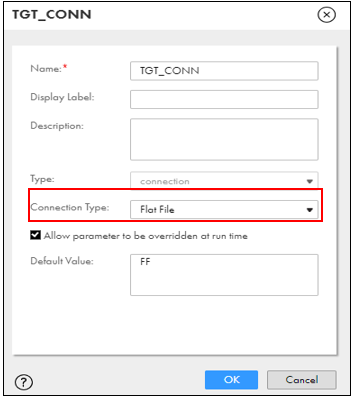
- Select parameters in source connection, source object, target connection and target object.
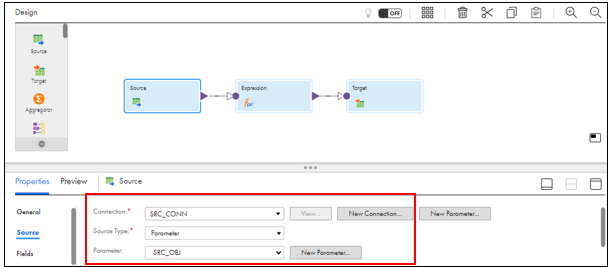
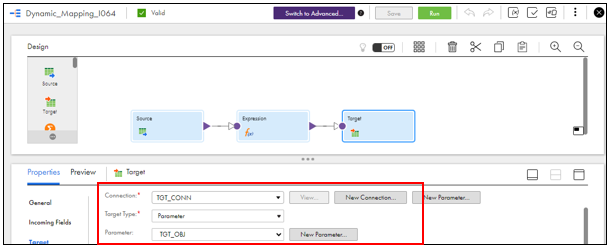
Step 3:
Create a Mapping Task for the above Mapping:
- Create a new Mapping Task and reference the above mapping.
- Select the runtime environment under which the mapping task run.
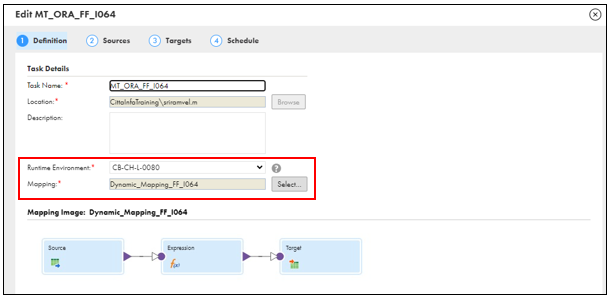
- Replace the source connection parameter with Oracle On-Prem connection and target connection with flat file connection which we created.
- Replace the source object with the respective source Oracle table.
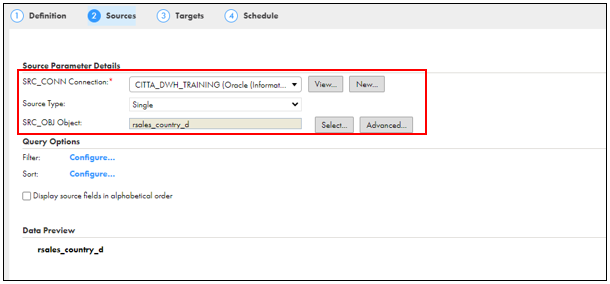
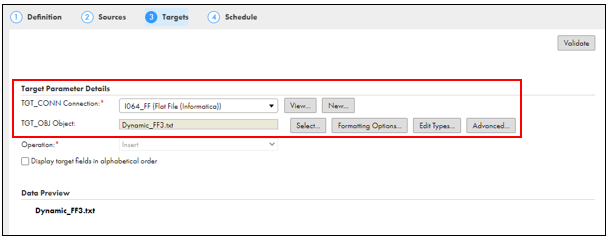
- Save the mapping. Now, we have a Mapping task with assigned parameters that references our mapping.
Step 4:
Connect IDMC with Postman:
- Use the IICS V2 connection URL to connect your IICS account with postman using POST command.
- Give your user credentials in the body so that it will connect to your account in IICS.
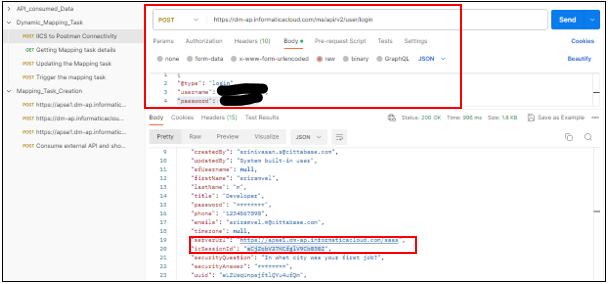
- Get the necessary details of the Mapping Task which we want to update through GET command in Postman.
- Use the IcSessionId from the output of the above POST command and place it in the header of this command. This creates a session for your IICS account connectivity under which your actions take place in Postman.
- The IcSessionId is a randomly generated Id where it is different for each time when you connect your IICS account with postman through V2 connection URL.
- Use the Server URL from the output of the POST command and build the path URL with appropriate inputs to get the Mapping Task details using GET command.
(A reference link will be provided at the end of this blog to gain knowledge on how to build the path URL. Please refer and search for better understanding.)
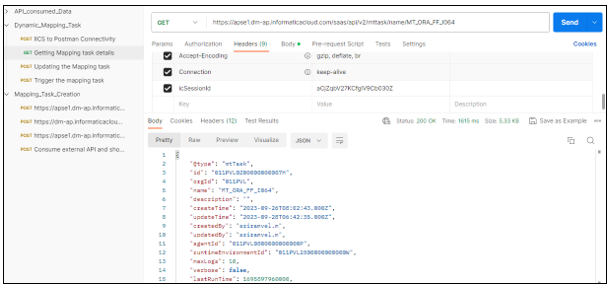
- Now, copy the Json output from the body and place it in a notepad or any text editor tool.
- Replace all occurrences of the target flat file name from the Json output to any flat file name you want as target and save the Json.
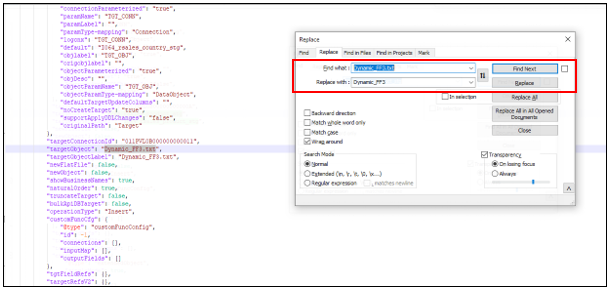
- Now, open a new POST command in Postman with previously used credentials and IcSessionId in the header.
- Place the edited Json output from the notepad to the body of this POST command.
- Copy the Mapping Task Id from the Json output and place it at the end of path URL of the POST command and execute it.
- The target flat file name will be updated to the newly given name in the Mapping Task which can be seen in IDMC.
Step 5:
Trigger the Mapping Task from Postman:
- With the inherent authentication and existing header variables we can trigger the Mapping Task as a job using POST command.
- The body of this command should have the Task details so that it will trigger the appropriate Mapping Task.
- Execute this POST command, which will in turn trigger your job in IDMC-CDI.
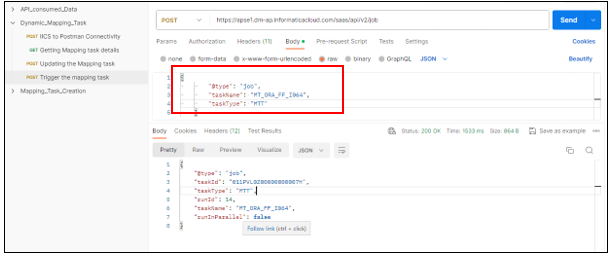
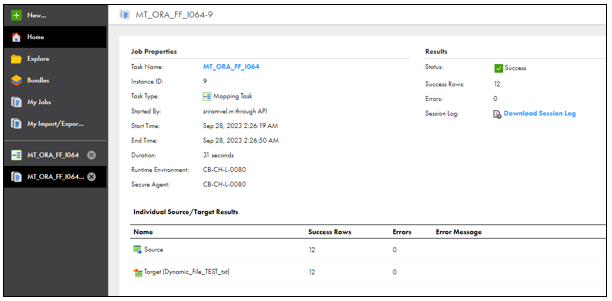
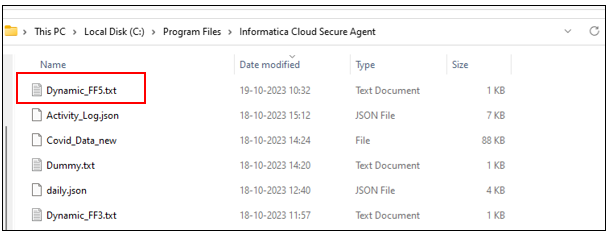
A reference link will be given at the end of this blog to gain knowledge on how to fill the Task details in the body.
Conclusion:
By following these necessary steps, one can update and trigger a Mapping Task via Postman which achieves the objective of reusing the same mapping across different flat file targets. This also helps in expanding our knowledge on IDMC Postman integration.
References:
Please refer the below links to know more about related topics in Postman such as building path URL, Authentication and Header variables.
https://thinketl.com/tag/informatica-cloud-data-integration/
https://knowledge.informatica.com/s/global-search/%20?language=en_US#t=All&sort=relevancy
Please feel free to reach out to us to discuss how we can address your needs in the AI/ML space. We offer customized solutions designed to effectively meet your specific requirements.


