- December 20, 2018
- Posted by: Siva Mani
- Categories: Power BI, Technology
We are in the process of exploring Power BI with different data sources to offer ‘THE’ best business and analytical solutions to our valuable customers. With this approach, we are able to find/showcase Business Intelligence and analytical capabilities of each source with a POC/Demo. We recently started with Exasol in the row.
Exasol is an In-Memory, Column-based database for analytics. Exasol provides great performance, flexibility, and scalability. It also provides an interface to integrate data from different sources such as Oracle, SQL Server, Google BigQuery. Please feel free to contact Cittabase to know more details.
This blog will help you to connect Exasol database in Power BI Desktop.
Prerequisite
Power BI requires ODBC driver to access Exasol data. Exasol provides the ODBC driver. Download Exasol ODBC driver. Refer below to install the driver in your system,
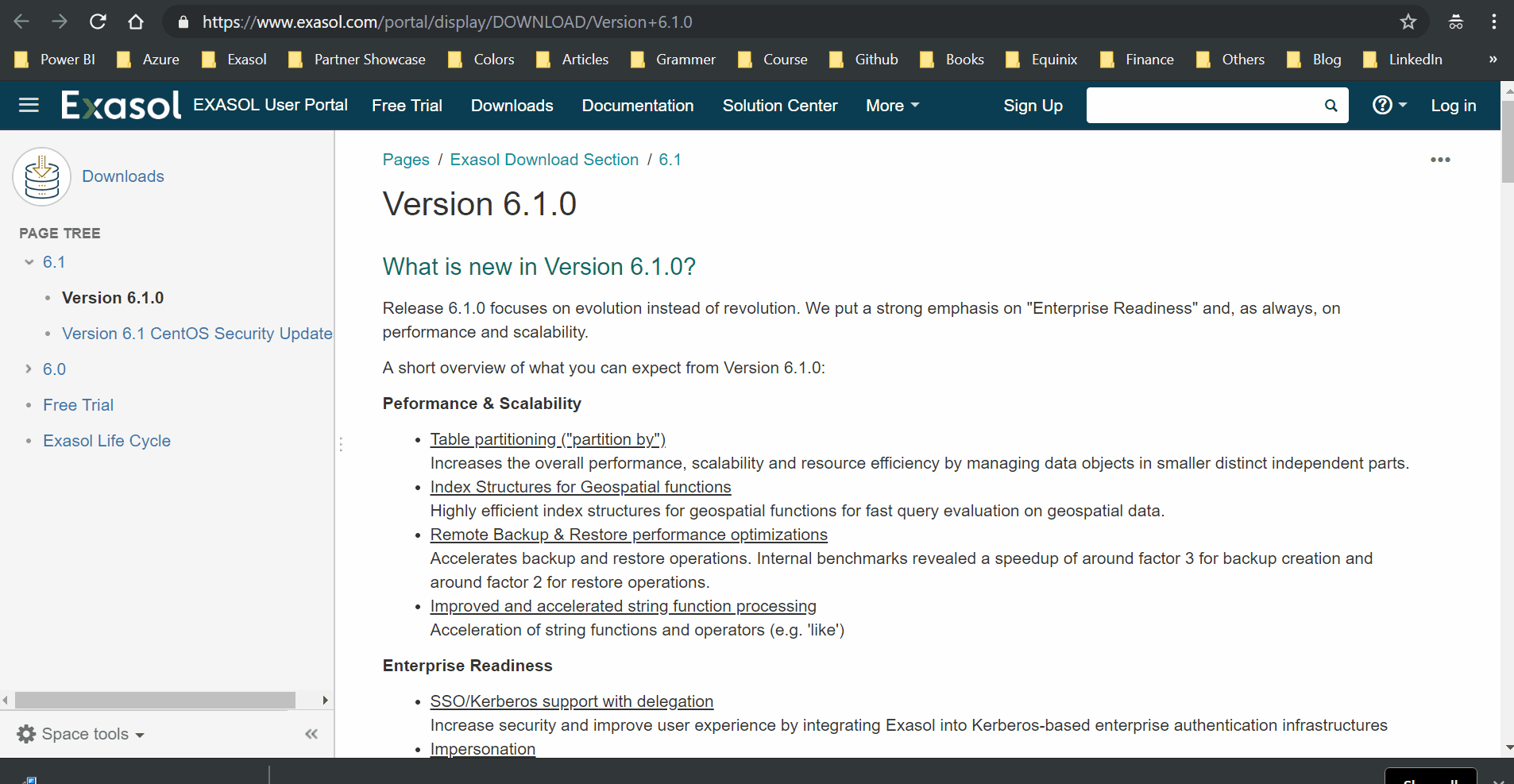
In Power BI Desktop, you can access Exasol connector and create Power BI reports.
To connect to Exasol database, Select Get Data -> Database -> Exasol connector.
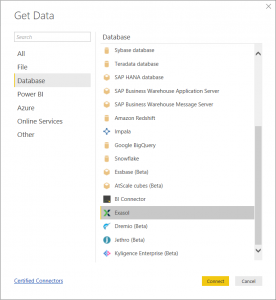
Or use the search box to select Exasol connector.
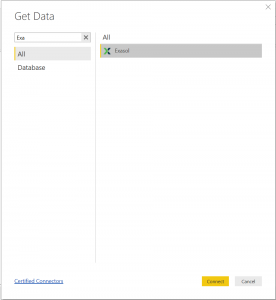
Click Connect, Exasol connector window will appear.
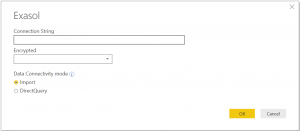
Provide connection string, choose encryption option and Connectivity mode – please check Import vs DirectQuery blog to know more about the connectivity mode.
Click OK, Provide your Exasol credentials to access Exasol database.
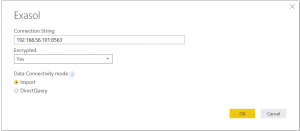
Select Connect. Power BI establishes a connection with Exasol. Power BI Navigator window shows available objects.
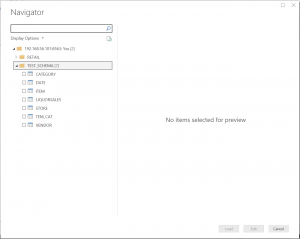
You can preview and select multiple tables, views within the Power BI Navigator dialog.
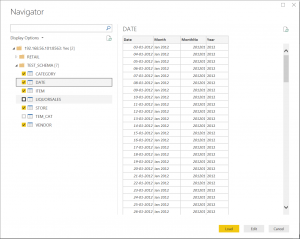
Select Edit for data shaping and transformations. Else select Load to import data of selected tables/views to the Power BI desktop.
With the above steps, you can connect the Exasol database in Power BI. Please reach out Cittabase for more information.
1 Comment
Comments are closed.



[…] Connect to Exasol in Power BI […]